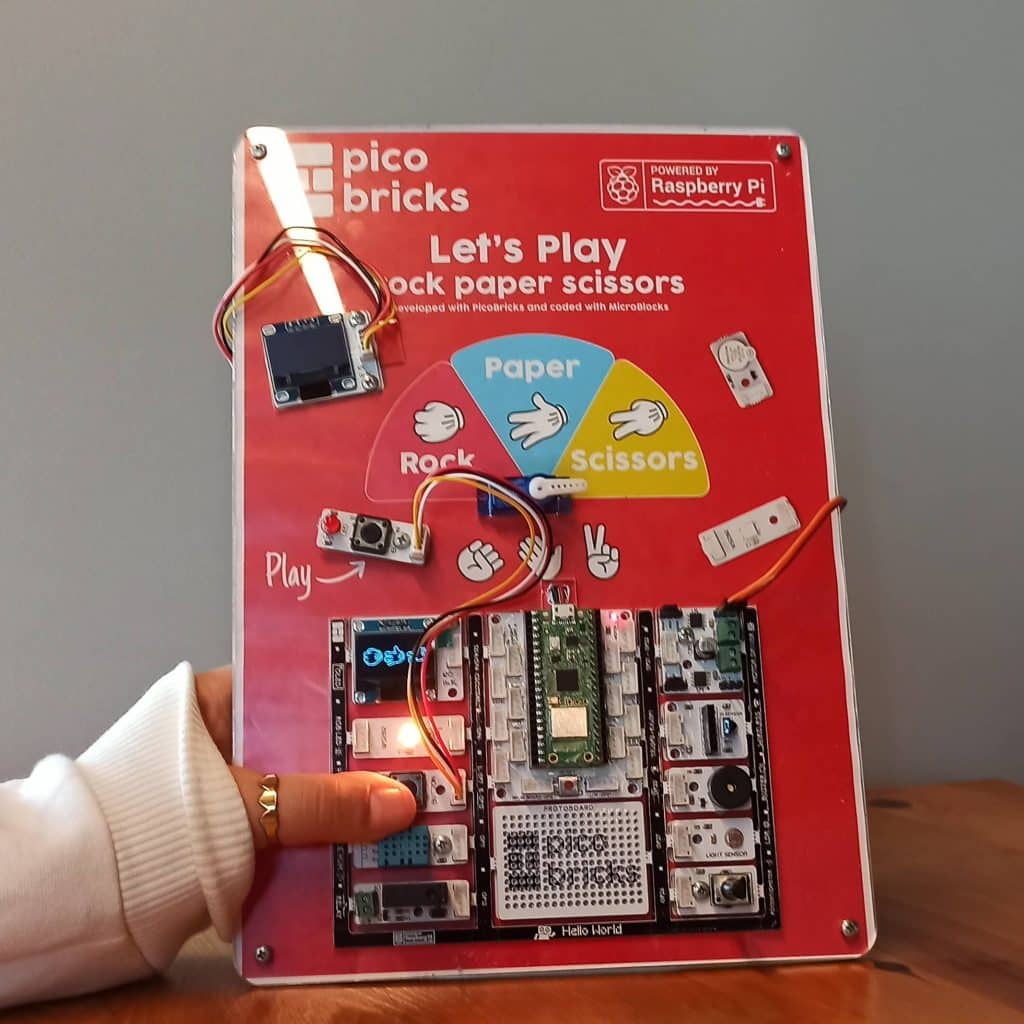One of your favorite childhood memories is probably playing rock paper scissors game with your friends. This simple yet exciting game has maintained its popularity over the years, bringing friends together and creating lasting memories!
Rock Paper Scissors Game
This software revives the game of rock paper scissors in a modern way. With PicoBricks, it transforms players’ choices into a fun experience with visual and sound effects. The game is full of excitement with a random choice that leads to a different outcome each time. Are you ready to have fun? Immerse yourself in the magical world of rock, paper, scissors with “Rock, Paper, Scissors”, play it with PicoBricks and enjoy the game with just one click!
How to Play Rock Paper Scissors?
Details and Algorithm
How to Play Rock Paper Scissors? We initiate the project by setting up fundamental hardware elements: a buzzer, OLED display, and servo motor, laying the groundwork for our endeavor. Our game logic and sound effects are thoughtfully organized into distinct functions: RPS(), music(), and Starter(). The computer randomly opts for Rock, Paper, or Scissors, eventually revealing its selection through animated visuals and corresponding sound effects on the OLED screen. The arrow that moves with the servo indicates what the computer chose in rock paper scissors.
This harmonious fusion of hardware and software culminates in an interactive rendition of the timeless rock-paper-scissors game, offering an immersive experience enjoyable for individuals of all ages.
Components
1X PicoBricks
1X Servo Motor
Wiring Diagram

MicroBlocks Codes of the PicoBricks

MicroPython Codes of the PicoBricks
The Micro Python code is shown below. You will need to create a separate Python file for your image files. You can download this file using the button below.
from time import sleep
from machine import Pin, I2C, PWM
from picobricks import SSD1306_I2C
import time
import machine
import math
i2c = I2C(0, scl=Pin(5), sda=Pin(4), freq=200000)
oled = SSD1306_I2C(128, 64, i2c, addr=0x3c)
pin_button = machine.Pin(10, machine.Pin.IN)
import random
buzzer = PWM(Pin(20))
pwm_2 = PWM(Pin(22))
pwm_2.freq(50)
def CalculateAngle(angle):
angle = fabs((angle * (6000 / 180)) + 2000)
angle = round(angle)
return angle
def RPS():
global sentence, choice, sentence_array, i, list2, dare_question, truth_question, truth_or_dare
for i in range(3):
buzzer.freq(700)
buzzer.duty_u16(100)
sleep(0.25)
buzzer.duty_u16(0)
oled.fill(0)
oled.text("{}".format(list2[i]), int((64) - (int(len(list2[i]))) // 2), 23)
oled.text("{}".format("???"), 46, 33)
oled.show()
time.sleep(1)
choice = random.choice(["Rock", "Paper", "Scissors"])
oled.fill(0)
if choice == "Rock":
oled.text("{}".format(">>ROCK<<"), 25, 23)
oled.show()
music()
pwm_2.duty_u16(CalculateAngle(45))
elif choice == "Paper":
oled.text("{}".format(">>PAPER<<"), 25, 23)
oled.show()
music()
pwm_2.duty_u16(CalculateAngle(90))
else:
oled.text("{}".format(">>SCISSORS<<"), 16, 23)
oled.show()
music()
pwm_2.duty_u16(CalculateAngle(135))
def music():
global sentence, choice, sentence_array, i, list2, dare_question, truth_question, truth_or_dare
buzzer.freq(800)
buzzer.duty_u16(100)
sleep(0.25)
buzzer.duty_u16(0)
time.sleep(0.0001)
buzzer.freq(1000)
buzzer.duty_u16(100)
sleep(0.25)
buzzer.duty_u16(0)
time.sleep(0.0001)
buzzer.freq(800)
buzzer.duty_u16(100)
sleep(0.25)
buzzer.duty_u16(0)
time.sleep(0.0001)
buzzer.freq(1000)
buzzer.duty_u16(100)
sleep(0.25)
buzzer.duty_u16(0)
time.sleep(0.0001)
buzzer.freq(1300)
buzzer.duty_u16(100)
sleep(0.5)
buzzer.duty_u16(0)
def Starter():
global sentence, choice, sentence_array, i, list2, dare_question, truth_question, truth_or_dare
while pin_button.value() == 0:
oled.text("{}".format("Rock"), 42, 10)
oled.text("{}".format("Paper"), 40, 20)
oled.text("{}".format("Scissors"), 30, 30)
oled.text("{}".format(""), 6, 45)
oled.show()
sentence = ""
sentence_array = " "
dare_question = "Yell out the first word that comes to your mind.Eat a snack without using your hands.Dance without music for two minutes".split(".")
truth_question = "Do you have a hidden talent? When's the last time you apologized, What for?What is your biggest fear?".split("?")
while True:
oled.fill(0)
oled.text("{}".format("Spin "), 35, 30)
oled.text("{}".format(" Bottle"), 20, 40)
oled.show()
time.sleep(1)
oled.fill(0)
while pin_button.value() == 0:
truth_or_dare = round(0 - 0) * (0 - 0) // (0 - 0) + 0
if truth_or_dare == 0:
oled.fill(0)
oled.text("{}".format("Truth Or Dare"), 0, 10)
oled.text("{}".format("truth"), 10, 40)
oled.show()
else:
oled.fill(0)
oled.text("{}".format("Truth Or Dare"), 0, 10)
oled.text("{}".format("dare"), 10, 40)
oled.show()
time.sleep(0.3)
oled.fill(0)
oled.fill(0)
oled.show()
if truth_or_dare == 0:
sentence = truth_question[random.randint(1, len(truth_question) - 1)]
if len(sentence) >= 16:
sentence_array = sentence.split(" ")
for i in range(1, len(sentence_array) + 1):
oled.text("{}".format(sentence_array[i - 1]), 32, 10 * (i - 1))
oled.show()
time.sleep(1)
else:
oled.text("{}".format(sentence), 0, 25)
oled.show()
time.sleep(1)
else:
sentence = dare_question[random.randint(1, len(dare_question) - 1)]
if len(sentence) >= 16:
sentence_array = sentence.split(" ")
for i in range(1, len(sentence_array) + 1):
oled.text("{}".format(sentence_array[i - 1]), 32, 10 * (i - 1))
oled.show()
time.sleep(1)
else:
oled.text("{}".format(sentence), 0, 25)
oled.show()
time.sleep(1)
choice = 0
list2 = ["Rock", "Paper", "Scissors"]
Starter()
RPS()
while True:
while pin_button.value() == 0:
oled.fill(0)
oled.text("{}".format("Push to play "), 15, 20)
oled.text("{}".format("again"), 40, 30)
oled.show()
RPS()
PicoBricks IDE Codes of the PicoBricks

Arduino C Codes of the PicoBricks
#ifndef ACROBOTIC_SSD1306_H
#define ACROBOTIC_SSD1306_H
#if ARDUINO >= 100
#include "Arduino.h"
#else
#include "WProgram.h"
#endif
#ifdef __AVR__
#include
#define OLEDFONT(name) static const uint8_t __attribute__ ((progmem)) name[]
#elif defined(ESP8266)
#include
#define OLEDFONT(name) static const uint8_t name[]
#else
#define pgm_read_byte(addr) (*(const unsigned char *)(addr))
#define OLEDFONT(name) static const uint8_t name[]
#endif
#include "Wire.h"
#include "fonts/font8x8.h"
#include "fonts/font5x7.h"
// Default screen size is 128x64. Using a #define in your sketch before
// the #include statement can change the default size.
#if !defined SSD1306_128_64 && !defined SSD1306_128_32
#define SSD1306_128_64
#endif
#if defined SSD1306_128_64
#define SSD1306_Max_X 127
#define SSD1306_Max_Y 63
#endif
#if defined SSD1306_128_32
#define SSD1306_Max_X 127
#define SSD1306_Max_Y 31
#endif
#define PAGE_MODE 01
#define HORIZONTAL_MODE 02
#define SSD1306_Address 0x3C
#define SSD1306_Command_Mode 0x80
#define SSD1306_Data_Mode 0x40
#define SSD1306_Display_Off_Cmd 0xAE
#define SSD1306_Display_On_Cmd 0xAF
#define SSD1306_Normal_Display_Cmd 0xA6
#define SSD1306_Inverse_Display_Cmd 0xA7
#define SSD1306_Activate_Scroll_Cmd 0x2F
#define SSD1306_Dectivate_Scroll_Cmd 0x2E
#define SSD1306_Set_Brightness_Cmd 0x81
#define Scroll_Left 0x00
#define Scroll_Right 0x01
#define Scroll_2Frames 0x7
#define Scroll_3Frames 0x4
#define Scroll_4Frames 0x5
#define Scroll_5Frames 0x0
#define Scroll_25Frames 0x6
#define Scroll_64Frames 0x1
#define Scroll_128Frames 0x2
#define Scroll_256Frames 0x3
class ACROBOTIC_SSD1306 {
public:
char addressingMode;
void init(TwoWire& wire=Wire);
void setNormalDisplay();
void setInverseDisplay();
void sendCommand(unsigned char command);
void sendData(unsigned char Data);
void setPageMode();
void setHorizontalMode();
void setTextXY(unsigned char Row, unsigned char Column);
void clearDisplay();
void setBrightness(unsigned char Brightness);
bool putChar(unsigned char c);
void putString(const char *string);
void putString(String string);
unsigned char putNumber(long n);
unsigned char putFloat(float floatNumber,unsigned char decimal);
unsigned char putFloat(float floatNumber);
void drawBitmap(unsigned char *bitmaparray,int bytes);
void setHorizontalScrollProperties(
bool direction,
unsigned char startPage,
unsigned char endPage,
unsigned char scrollSpeed);
void activateScroll();
void deactivateScroll();
void displayOn();
void displayOff();
void setFont(const uint8_t* font, bool inverse=false);
private:
const uint8_t* m_font; // Current font.
uint8_t m_font_offset = 2; // Font bytes for meta data.
uint8_t m_font_width; // Font witdth.
uint8_t m_col; // Cursor column.
uint8_t m_row; // Cursor row (RAM).
bool m_inverse=false; // Inverse text.
TwoWire* m_wire;
};
extern ACROBOTIC_SSD1306 oled; // ACROBOTIC_SSD1306 object
#endif
You can click here to experience PicoBricks on the simulator!