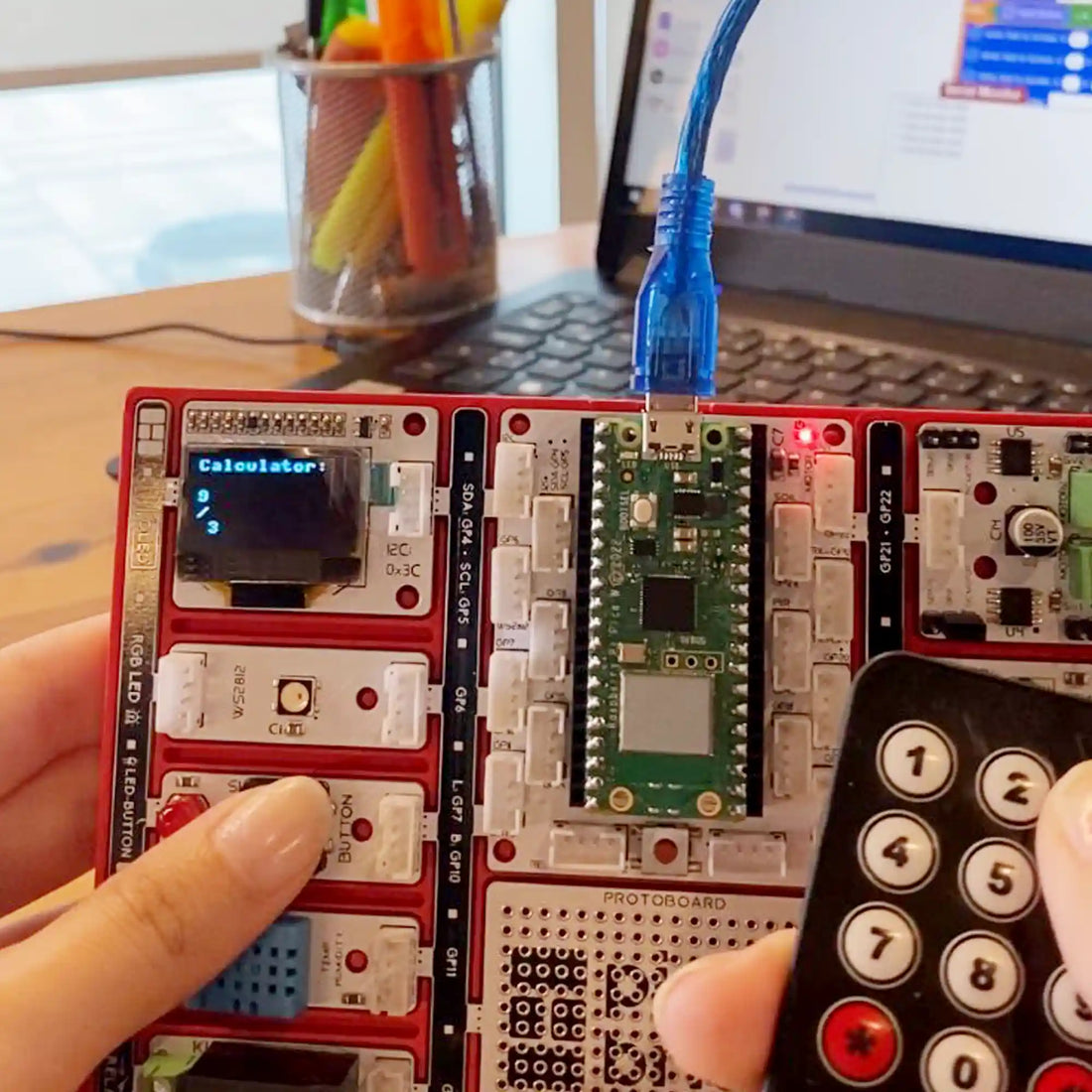Electronics Calculator
Hey there!
In the exciting world of technology, innovation is constantly pushing the limits of what we thought was possible. And now, we have something truly amazing to share with you: the Raspberry Pi Calculator! This groundbreaking project is about to revolutionize the way we approach math problem-solving. Picture this: you're sitting at your computer, faced with a tricky math problem. But instead of scratching your head and feeling overwhelmed, all you have to do is connect the Picobricks Calculator to your computer. And just like magic, a message pops up saying, "Picobricks Calculator Ready to Solve." It's as simple as that! No more struggling or stressing over math problems. With the Picobricks Calculator, you can embark on a journey of effortless problem-solving. So get ready to say goodbye to those frustrating moments and start coding a calculator!
Details And Algorithms
The process is incredibly simple! With the Electronics Calculator, you'll have all the essential operations right at your fingertips. It's not your ordinary calculator; it's a game-changer! No more tedious keypad inputs. Instead, you'll navigate through your mathematical journey with the precision and ease of an experienced explorer.
Adding numbers together? Just give the up arrow a gentle push. Need to subtract? The down arrow is there to help. For multiplication, use the right arrow, and for division, the left arrow is ready to assist.
Once you've entered your equation, a single press of the square button reveals your solution. It's quick, accurate, and, most importantly, user-friendly.
This project is a huge step forward in simplifying math problem-solving for everyone. Whether you're a student tackling tough coursework, a professional dealing with complex calculations, or simply someone who loves the beauty of math, the Picobricks Calculator is here to make your life easier.
Come join us as we delve into the fascinating world of this amazing calculator project! We'll take a closer look at the technology that powers it, its numerous applications across different fields, and the incredible impact it's going to have on how we tackle math problems. Get ready to witness a new era in mathematics, where a simple remote control and a few carefully selected arrows will effortlessly lead us to solutions. Welcome to the future of math, one Picobricks at a time!
Components
1 x PicoBricks
Wiring Diagram

MicroPython Code of Calculator
from machine import Pin,Timer,I2C
import utime
from picobricks import SSD1306_I2C
import framebuf
debug=True
i2c = I2C(0, scl=Pin(5), sda=Pin(4), freq=200000)
oled = SSD1306_I2C(128, 64, i2c)
keyName = [['1','2','3','+'],
['4','5','6','-'],
['7','8','9','*'],
['c','0','=','/']]
keypadRowPins = [16,15,14,13]
keypadColPins = [9,8,3,2]
row = []
col = []
keypadState = [];
for i in keypadRowPins:
row.append(Pin(i,Pin.IN,Pin.PULL_UP))
keypadState.append([0,0,0,0])
for i in keypadColPins:
col.append(Pin(i,Pin.OUT))
def solve(oprt, oprdA, oprdB):
if(oprt == "+"):
return oprdA + oprdB
elif(oprt == "-"):
return oprdA - oprdB
elif(oprt == "*"):
return oprdA * oprdB
elif(oprt == "/"):
return round(oprdA / oprdB , 6)
def calc(lst):
operand = []
operator = []
for i in lst:
if(debug):
print(i)
if(i=='+'):
while (len(operator)!=0 and (operator[-1] == '*' or operator[-1] == '/' or operator[-1] == '-' or operator[-1] == '+')):
b = operand.pop(-1)
a = operand.pop(-1)
c = operator.pop(-1)
operand.append(solve(c,a,b))
operator.append(i)
elif(i=='-'):
while (len(operator)!=0 and (operator[-1] == '*' or operator[-1] == '/' or operator[-1] == '-' or operator[-1] == '+')):
b = operand.pop(-1)
a = operand.pop(-1)
c = operator.pop(-1)
operand.append(solve(c,a,b))
operator.append(i)
elif(i=='*'):
while (len(operator)!=0 and (operator[-1] == '*' or operator[-1] == '/')):
b = operand.pop(-1)
a = operand.pop(-1)
c = operator.pop(-1)
operand.append(solve(c,a,b))
operator.append(i)
elif(i=='/'):
while (len(operator)!=0 and (operator[-1] == '*' or operator[-1] == '/')):
b = operand.pop(-1)
a = operand.pop(-1)
c = operator.pop(-1)
operand.append(solve(c,a,b))
operator.append(i)
elif(i=='('):
operator.append(i)
elif(i==')'):
while(operator[-1] !='('):
b = operand.pop(-1)
a = operand.pop(-1)
c = operator.pop(-1)
operand.append(solve(c,a,b))
operator.pop(-1)
else:
operand.append(i)
while(len(operator) != 0):
b = operand.pop(-1)
a = operand.pop(-1)
c = operator.pop(-1)
operand.append(solve(c,a,b))
return operand[0]
def keypadRead():
global row
j_ifPressed = -1
i_ifPressed = -1
for i in range(0,len(col)):
col[i].low()
utime.sleep(0.005) #settling time
for j in range(0,len(row)):
pressed = not row[j].value()
if(pressed and (keypadState[j][i] != pressed)): #state changed to high
keypadState[j][i] = pressed
elif(not pressed and (keypadState[j][i] != pressed)): # state changed to low
keypadState[j][i] = pressed
j_ifPressed = j
i_ifPressed = i
col[i].high()
if(j_ifPressed != -1 and i_ifPressed != -1):
return keyName[j_ifPressed][i_ifPressed]
else:
return -1
def printOled(lst):
oledPos = {
"x" : 0,
"y" : 0
}
oled.fill(0)
string = ''
for i in lst:
string += str(i)
l = 0
while(l='0') or key == '.'):
inputList[-1] = inputList[-1] + key
elif(key == '+' or key == '-' or key == '*' or key == '/'):
if(inputList != ['']):
if(inputList[-1] == '' and (inputList[-2] == '+' or inputList[-2] == '-' or inputList[-2] == '*' or inputList[-2] == '/')):
inputList[-2] = key
elif(inputList[-1]==''):
inputList[-1]=key
inputList.append('')
else:
inputList[-1] = float(inputList[-1])
inputList.append(key)
inputList.append('')
elif(key == 's'):
shiftFlag = not shiftFlag
elif(key == 'a'):
if(shiftFlag):
if(inputList[-1] != ''):
inputList[-1] = float(inputList[-1])
inputList.append(')')
inputList.append('')
else:
inputList[-1] = ')'
inputList.append('')
shiftFlag = False
else:
signFlag = not signFlag
if(inputList[-1] == ''):
inputList[-1] = '-'
else:
if(inputList[-1][0] == '-'):
inputList[-1] = inputList[-1][1:]
else:
inputList[-1] = '-' + inputList[-1]
elif(key == 'b'):
if(shiftFlag):
if(inputList[-1] == ''):
inputList[-1] = '('
else:
inputList.append('(')
inputList.append('')
shiftFlag = False
else:
if(inputList[-1] == ''):
inputList[-1] = 3.14
else:
inputList.append(3.14)
inputList.append('')
elif(key == 'c'):
if(shiftFlag):
inputList = ['']
shiftFlag = False
else:
if(inputList == ["error"]):
inputList = ['']
if(inputList != ['']):
if(inputList[-1] == ''):
inputList.pop()
inputList[-1] = str(inputList[-1])[:-1]
else:
inputList[-1] = str(inputList[-1])[:-1]
elif(key == '='):
if(inputList[-1] == ''):
inputList.pop(-1)
elif(inputList[-1] != ')'):
inputList[-1] = float(inputList[-1])
try:
ans = calc(inputList)
inputList = [str(ans)]
except:
ans = ''
inputList = []
inputList.append("error")
printOled(inputList)
print(inputList)
PicoBricks Code of Raspberry Pi Calculator
Because the code is long, we prepared a download button for you. Maybe you can try it with your PicoBrick. You can download it from the button below.
Arduino Code of Electronics Calculator
#include
#include “ACROBOTIC_SSD1306.h”
#include
#include
#define BUTTON_PIN 10
#define IR_RECEIVE_PIN 0
bool secondNumber = false;
bool firstNumber = true ;
bool calculated = false;
String number1 = ” “;
String number2 = ” “;
char operation;
String calculation;
String a;
void writeScreen() {
if (!secondNumber && !firstNumber) {
oled.clearDisplay();
oled.setTextXY(0, 0);
oled.putString(number1);
oled.setTextXY(0, (number1.length() + 1));
oled.putString(String(operation));
} else if (secondNumber && calculated) {
Serial.print(“Calculation Should be printed: “);
Serial.println(calculation);
oled.setTextXY(3, 5);
oled.putString(calculation);
} else if (firstNumber && !secondNumber) {
oled.clearDisplay();
oled.setTextXY(0, 0);
oled.putString(number1);
oled.setTextXY(0, (number1.length() + 3));
oled.putString(number2);
} else if (!firstNumber && secondNumber) {
oled.clearDisplay();
oled.setTextXY(0, 0);
oled.putString(number1);
oled.setTextXY(0, (number1.length() + 1));
oled.putString(String(operation));
oled.setTextXY(0, (number1.length() + 3));
oled.putString(number2);
}
}
void writeChc(char character) {
if (firstNumber && !secondNumber) {
// The first number will be entered, nothing else will be entered!
if (isDigit(character)) {
number1 += character;
} else if (!(number1 == ” “)) {
operation = character;
firstNumber = false;
}
} else if (!firstNumber && ! secondNumber) {
// Only the operation will be entered, if a new one is entered, the old operation will be deleted and updated.
// If the number is entered, number2 will be assigned to the second number and will be set to true.
if (isDigit(character)) {
number2 += character;
secondNumber = true;
} else if (!(number1 == ” “)) {
operation = character;
}
} else if (!firstNumber && secondNumber) {
if (character == ‘c’) {
long int n1 = number1.toInt();
long int n2 = number2.toInt();
calculated = true;
if (operation == ‘*’) {
calculation = String (n1 * n2);
} else if (operation == ‘/’) {
calculation = String (n1 / n2);
} else if (operation == ‘+’) {
calculation = String (n1 + n2);
} else if (operation == ‘-‘) {
calculation = String (n1 – n2);
}
} else {
number2 += character;
}
}
writeScreen();
}
void setup() {
Serial.begin(9600);
Wire.begin();
oled.init();
oled.clearDisplay();
pinMode(0, INPUT);
pinMode(BUTTON_PIN, INPUT);
IrReceiver.begin(IR_RECEIVE_PIN, ENABLE_LED_FEEDBACK);
}
void loop() {
delay(500);
if (IrReceiver.decode()) {
int a = (IrReceiver.decodedIRData.decodedRawData);
Serial.println(a);
IrReceiver.resume(); // Receive the next value
if (a == -417792256) {
writeChc(‘*’);
} else if (a == -1387069696) {
writeChc(‘+’);
} else if (a == -150405376) {
writeChc(‘/’);
} else if (a == -1520763136) {
writeChc(‘-‘);
} else if (a == -484638976) {
writeChc(‘C’);
} else if (a == -1169817856) {
writeChc(‘1’);
} else if (a == 1186529536) {
writeChc(‘2’);
} else if (a == -1203241216) {
writeChc(‘3’);
} else if (a == -1153106176) {
writeChc(‘4’);
} else if (a == -1086259456) {
writeChc(‘5’);
} else if (a == -1136394496) {
writeChc(‘6’);
} else if (a == -1153106176) {
writeChc(‘7’);
} else if (a == -367657216) {
writeChc(‘8’);
} else if (a == -167117056) {
writeChc(‘9’);
} else if (a == -434503936) {
writeChc(‘0’);
}
}
while (calculated) {
writeScreen();
oled.setTextXY(5, 0);
oled.putString(“Press picobricks button to new start”);
if (digitalRead(BUTTON_PIN)) {
number1 = ” “;
number2 = ” “;
operation = ‘ ‘;
calculation = ” “;
calculated = false;
secondNumber = false;
}
}
}