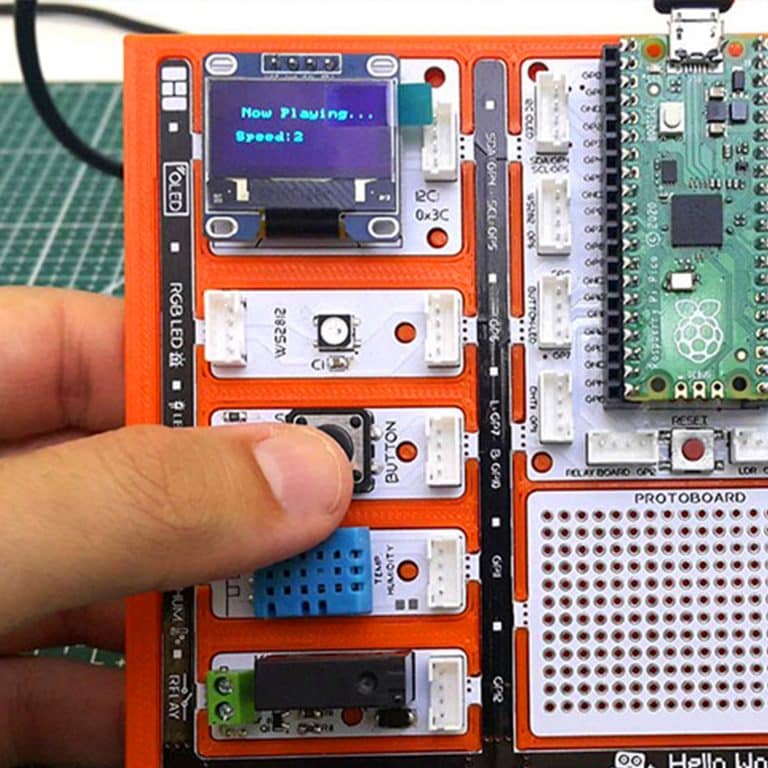Many events in our lives have been digitized. One of them is sounds. The tone and intensity of the sound can be processed electrically. So we can extract notes electronically. The smallest unit of sounds that make up music is called a note. Each note has a frequency and intensity. With the codes we will write, we can adjust which note should be played and how long it should last by applying frequency and intensity.
In this project, we will prepare a music system that will play the melody of a song using the buzzer module and adjust the rhythm with the potentiometer module with Picobricks. You will also learn the use of variables, which has an important place in programming terminology, in this project.
Details and Algorithm
With Picobricks you can play any song whose notes we know. We will use the button-LED module to start the song, the potentiometer module to adjust the speed of the song, and the buzzer module to play the notes.
Potentiometer is analog input module. It is variable resistance. As the amount of current flowing through it is turned, it increases and decreases like opening and closing a faucet. We will adjust the speed of the song by controlling this amount of current with codes. Buzzers change the sound levels according to the intensity of the current passing over them, and the sound tones according to the voltage frequency. With Microblock’s, we can easily code the notes we want from the buzzer module by adjusting their tones and durations.
We will check the button press status in the project. We will make the melody start playing when the button is pressed. During the playing of the melody, we will use a variable called rhythm to increase or decrease the playing times of the notes at the same rate. After Picobricks starts, we will enable the user to adjust the rhythm variable with the potentiometer, either while playing the melody or before playing it. As long as Picobricks is on, we will divide the potentiometer value (0-1023) by 128 and assign it to the rhythm variable. Variables are data structures that we use when we want to use values that can be changed by the user or sensors in our codes. When the user presses the button to start the song, we will prepare the note codes that will allow the notes to play for the duration calculated according to the rhythm variable.
Components
1X PicoBricks
Wiring Diagram

You can code and run Picobricks’ modules without wiring. If you are going to use the modules by separating them from the board, you should make the module connections with grove cables.
MicroBlocks Codes of the PicoBricks

You can access the Microblocks codes of the project by dragging the image to the Microblocks Run tab or click the button:
MicroPython Codes of the PicoBricks
from machine import Pin, PWM, ADC, I2C # to access the hardware picobricks
from utime import sleep # time library
from picobricks import SSD1306_I2C
import utime
WIDTH = 128
HEIGHT = 64
#define the weight and height picobricks
sda = machine.Pin(4)
scl = machine.Pin(5)
# we define sda and scl pins for inter-path communication
i2c = machine.I2C(0, sda=sda, scl=scl, freq=2000000) # determine the frequency values
oled = SSD1306_I2C(WIDTH, HEIGHT, i2c)
button = Pin(10, Pin.IN, Pin.PULL_DOWN)
pot = ADC(Pin(26))
buzzer = PWM(Pin(20))
# determine our input and output pins
pressed = False
rithm = 0
tones = {
"A3": 220,
"D4": 294,
"E4": 330,
"F4": 349
}
#define the tones
mysong = ["A3", "E4", "E4", "E4", "E4", "E4", "E4", "F4", "E4", "D4", "F4", "E4"] # let's define the tones required for our song in the correct order into a sequence
noteTime = [1, 0.5, 0.5, 0.5, 0.5, 0.5, 0.5, 0.5, 0.5, 0.5, 0.5, 1] # define wait times between tones into an array
def playtone(frequency):
buzzer.duty_u16(6000)
buzzer.freq(frequency)
# define the frequencies of the buzzer
def playsong(pin):
global pressed
pressed = True
# play the tones with the right cooldowns
# An finally we need to tell the pins when to trigger, and the function to call when they detect an event:
button.irq(trigger=Pin.IRQ_RISING, handler=playsong)
note_count = 9999
played_time = 0
while True:
current_time = utime.ticks_ms()
oled.show()
oled.text("Press the button", 0, 0)
if (note_count < len(mysong)):
oled.fill(0)
oled.text("Dominate ", 30, 10)
oled.text("the ", 45, 25)
oled.text("Rhythm ", 35, 40)
rithm = ((pot.read_u16() / 65535.0) * 20) + 1
if (current_time - played_time) / 1000.0 >= noteTime[note_count] / rithm:
played_time = utime.ticks_ms()
playtone(tones[mysong[note_count]])
note_count += 1
else:
buzzer.duty_u16(0)
if pressed:
note_count = 0
pressed = False
Arduino C Codes of the PicoBricks
#include <Wire.h>
#include "ACROBOTIC_SSD1306.h"
int buzzer = 20;
int pot = 26;
int button = 10;
//define the buzzer, pot, and button
int Re = 294;
int Mi = 330;
int Fa = 349;
int La = 440;
//DEFINE THE TONES
void setup() {
Wire.begin();
oled.init();
oled.clearDisplay();
pinMode(buzzer, OUTPUT);
pinMode(26, INPUT);
pinMode(button, INPUT);
//determine our input and output pins
}
void loop() {
int rithm = (analogRead(pot)) / 146;
String char_rithm = String(rithm);
oled.setTextXY(3, 4);
oled.putString("Speed: ");
oled.setTextXY(3, 10);
oled.putString(char_rithm);
//print "Speed: " and speed value on the OLED at x=3 y=4
delay(10);
if (digitalRead(button) == 1) {
oled.clearDisplay();
oled.setTextXY(3, 2);
oled.putString("Now playing...");
//print "Speed: " and speed value on the OLED at x=3 y=4
tone(buzzer, La);
delay(1000 / (rithm + 1));
tone(buzzer, Mi);
delay(500 / (rithm + 1));
tone(buzzer, Mi);
delay(500 / (rithm + 1));
tone(buzzer, Mi);
delay(500 / (rithm + 1));
tone(buzzer, Mi);
delay(500 / (rithm + 1));
tone(buzzer, Mi);
delay(500 / (rithm + 1));
tone(buzzer, Mi);
delay(500 / (rithm + 1));
tone(buzzer, Fa);
delay(500 / (rithm + 1));
tone(buzzer, Mi);
delay(500 / (rithm + 1));
tone(buzzer, Re);
delay(500 / (rithm + 1));
tone(buzzer, Fa);
delay(500 / (rithm + 1));
tone(buzzer, Mi);
delay(1000 / (rithm + 1));
//play the notes in the correct order and time when the button is pressed
oled.clearDisplay();
//clear the screen
}
noTone(buzzer);
//stop the buzzer
}
Project Proposal
To make your project more visual, you can light a different color LED according to the played note, show the note names and playing speed on the OLED screen.